Uploading documents your lawyer has requested is fairly straightforward, and this guide should help you do so with ease.
First, you will receive an email like the one shown in figure 1, which will invite you to log in to your CosmoLex client portal. Verify the sender is “services@cosmolex.com”, that the lawyer’s name (redacted in figure 1) matches your lawyer’s name, and that the email has Massey LLP in the subject line and body, as shown.
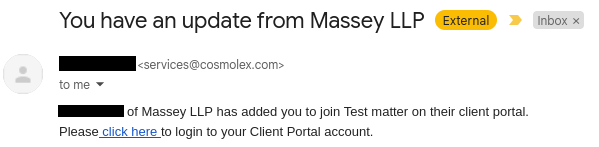
Once you have verified those details, click on the blue text in the email that reads “click here”. You should find yourself on a log in page that looks like figure 2 below.
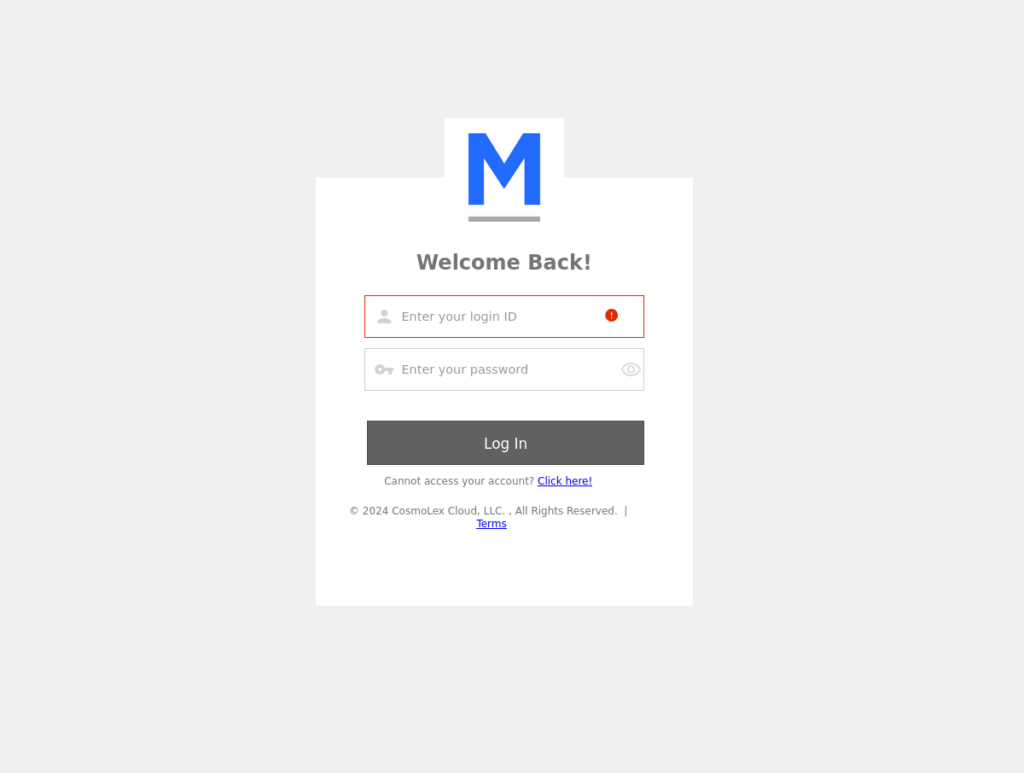
You may instead be prompted to register an account. Either log in or register and account and then proceed to the dashboard shown in figure 3 below. Select the button labeled Documents (outlined in red below).
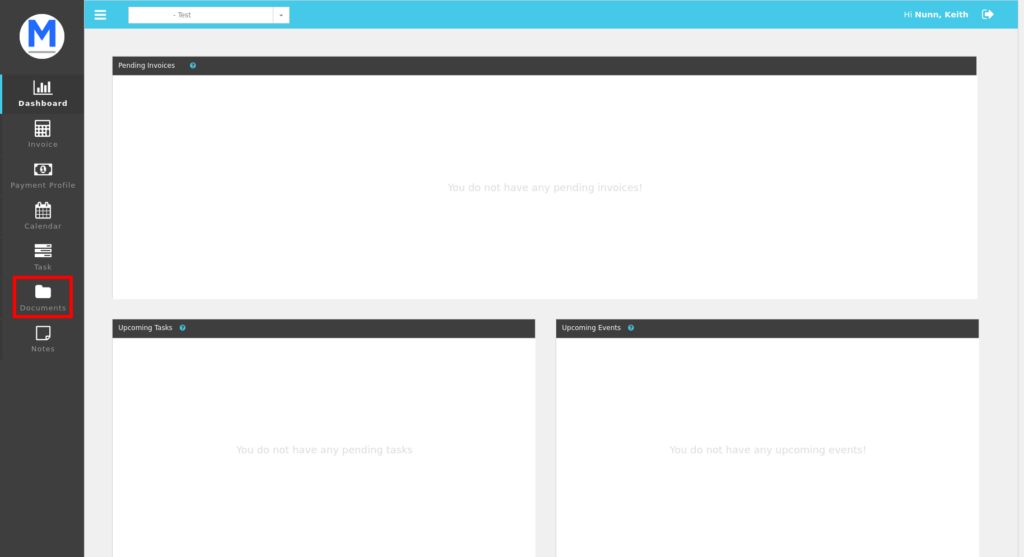
When you do that, you will land on the page shown in figure 4 below. Select the button labeled “Upload” (outlined in red below).
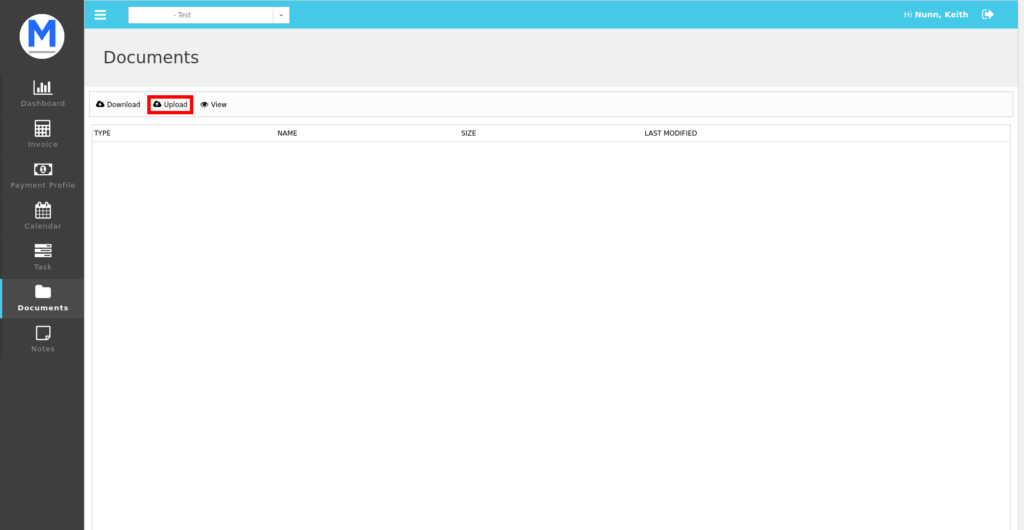
A new menu will open, shown in figure 5 below. Click on the button labeled “Select files…”, and a system dialog will pop up allowing you to select a file. Select the relevant file and confirm. Once you have done that, click the blue button labeled “Upload” at the bottom right of the menu shown below.
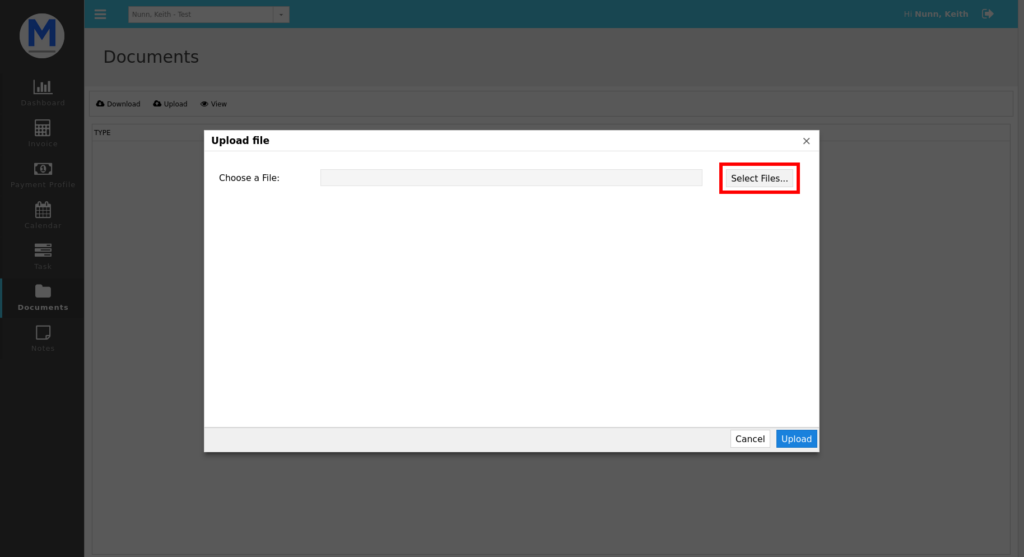
You have now uploaded the documents, and should see them listed on the documents page.